Ledger Live might stop syncing suddenly, leaving your wallet info outdated. Users on Reddit and other places have faced this, especially after new updates like 2.0. Check first if it’s a bigger outage, then we’ll guide you to fix the connection. This helps you handle your digital assets confidently.
We start with easy fixes for common issues. We’ll show you how to check Ledger Live‘s System Status, close apps that interfere with USB, and solve VPN issues. If it’s a hardware problem, like a bad cable or port, we’ll guide you on how to use trustworthy alternatives. This will get your secure wallet app back to normal.
For harder problems, we have specific tips that serious users often use. For Windows, there’s ‘Run as administrator’, using the Windows Troubleshooter, and adjusting USB and driver settings. For Nano S, we explain safe driver choices. On macOS, we discuss how to let Ledger Live access your full disk in Security & Privacy. By the end, you’ll know how to fix your crypto tracker and keep it working well.
Key Takeaways
- Check Ledger’s System Status first to rule out a wider outage before changing settings.
- Close conflicting apps, disable VPNs, and try a known-good USB cable and port.
- On Windows, use Run as administrator and verify USB composite device and driver settings.
- On macOS, grant Ledger Live Full Disk Access in Security & Privacy if syncing stalls.
- If issues persist, test on a different trusted computer to isolate the cause.
- Restored syncing ensures smooth digital asset management in your secure wallet app and crypto portfolio tracker.
Understanding Ledger Live Connection Issues
When Ledger Live won’t sync, it affects real-time portfolio updates and secure financial management. Knowing why this happens helps tell if it’s a device issue or something bigger. These could be blockchain tech problems or network issues.
Common Causes of Sync Problems
Sync issues often pop up after app updates, seen with Ledger Live 2.0 and 2.0.1. Sometimes, Ledger has outages that stop syncing. Open crypto wallets or apps can also prevent proper USB connections.
VPNs, bad USB cables, or not working USB ports can interfere. So can programs that overload your CPU or memory. These issues disrupt device communication, affecting secure financial management.
First, check Ledger’s System Status. If it shows an outage, the issue is with their service, not your setup.
Identifying Error Messages
Look for signs like the device not connecting via USB, syncing issues after updates, or endless “connecting” messages. These troubles usually surface after a Ledger Live update.
Windows might show USB errors. On macOS, problems may happen if Full Disk Access isn’t allowed. These clues can point out if the issue is with your local setup, cables, or software.
When to Seek Technical Support
Contact Ledger Support if USB issues persist on Windows, even after trying the usual fixes. Or if a Ledger Nano S isn’t recognized after automatic driver setup. These problems often mean deeper USB issues.
If macOS issues aren’t fixed by allowing Full Disk Access, the problem might be bigger. If changing computers, cables, and ports doesn’t help—and Ledger says there’s no outage—you should get professional help. It’s crucial for managing your finances securely and keeping up with blockchain technology and updates.
Troubleshooting Steps for Ledger Live
Start by doing some quick checks. This can fix the connection between your device and Ledger Live. A few steps can get your portfolio updates back. It also keeps your secure wallet app working well.
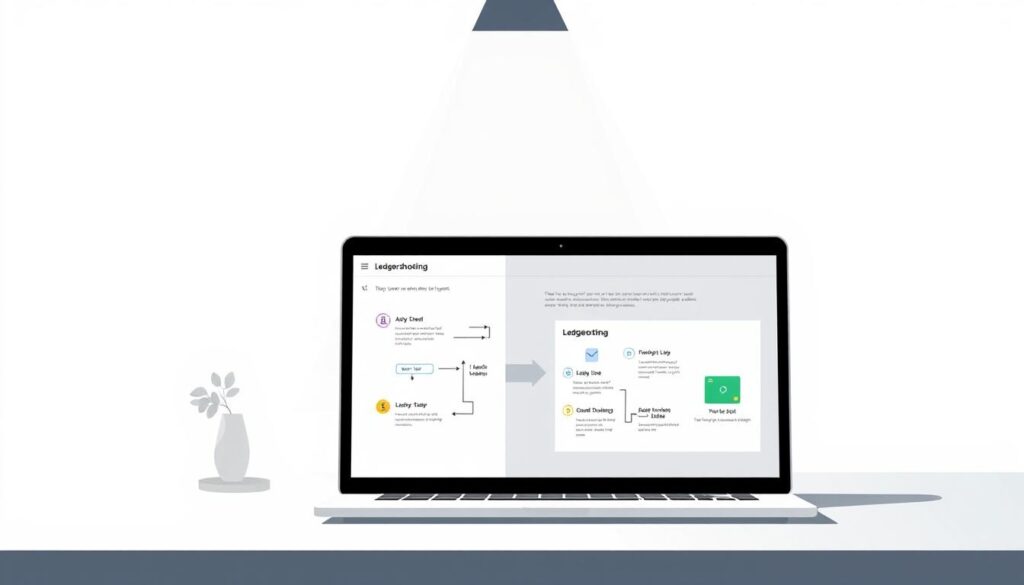
Follow these steps one by one. Test the sync after each step. This way, you’ll know what solved the problem.
Restarting Your Device
- Reboot your computer to clear stuck processes. This helps restart services and fixes USB connection with Ledger Live.
- Shut other wallet tools and turn off VPNs. They can conflict and stop portfolio updates.
- Check your hardware: use a different USB cable and port. Also, test your Ledger on another computer if you can.
These actions help your secure wallet app connect again. Then, you can see your cryptocurrency portfolio without waiting.
Checking Your Internet Connection
- Make sure you can browse the web easily. Use a direct connection or a less crowded Wi‑Fi.
- Turn off VPNs and proxies. They can cause problems that block Ledger Live.
- If it’s still slow, restart your router and modem. Then try again for a better connection.
A clear network path keeps your secure wallet app updated with your cryptocurrency portfolio.
Updating Ledger Live Software
- Download the newest Ledger Live from the official site. This fixes bugs in versions 2.0 and 2.0.1.
- For Windows, start it as Administrator. Use the Troubleshoot in the Update & Security settings for USB issues. Also, make sure your Nano S or Nano X is recognized.
- On macOS, give Ledger Live Full Disk Access in System Preferences. Then reconnect your device and check the updates.
After you update, start the secure wallet app again. Make sure your cryptocurrency portfolio loads right, with no errors.
Advanced Solutions for Persistent Issues
When usual fixes don’t work, deeper actions may help Ledger Live get past tough sync issues. These actions ensure your crypto tracker works right, keeping your digital asset management safe in a secure wallet app.
Clearing Cache and Data
Local data issues can stop account updates, especially after quick updates like 2.0 or 2.0.1. By clearing cache and app data, a clean resync is forced. This often fixes the crypto tracker.
- Close Ledger Live completely and ensure background processes are not running.
- Remove temporary cache files and reset app data based on your operating system.
- Reopen Ledger Live and allow a full rescan to rebuild indexes for digital asset management.
For Windows, check the USB device status and make sure drivers are set right. Mac users should make sure the app can read necessary files after data resets by checking Full Disk Access.
Reinstalling Ledger Live
A new install fixes old errors and solves conflicts. Before you get the latest version, save your settings if needed. Then, download the newest version for your system from the official site.
- Quit the app, uninstall it, and restart your computer to remove locked files.
- Install the latest version, launch Ledger Live, and let your accounts resync.
- On Windows, try running as Administrator and use the Troubleshooter for USB issues.
For Mac, ensure Ledger Live keeps Full Disk Access after you reinstall. This keeps your crypto tracker working well and maintains the safety of your encrypted wallet app.
Connecting to a Different Network
Some networks block syncs or API calls. Switch to a home network or a mobile hotspot to avoid strict firewalls. Turn off VPNs to find routing problems.
- Try different ports and cables on various computers to check hardware issues.
- If sync fails everywhere, write down error details for support.
- Call Ledger Support if reinstalling, checking drivers, and changing networks don’t solve the issue.
These focused actions help pinpoint and fix issues, letting Ledger Live reliably track your crypto. It ensures your assets stay secure in an encrypted wallet app designed for today’s digital asset management.
Preventive Measures for Smooth Performance
Keeping Ledger Live clean and speedy comes from small, steady habits. See updates as regular upkeep, not a hassle. The latest updates often fix bugs from earlier versions. So, getting the newest update for Windows, macOS, and Android is key. It makes managing your finances secure and keeps your portfolio updated safely.
Regular Software Updates
Update Ledger Live before syncing devices, and regularly restart your computer. This reduces software clashes and helps your devices connect better. For Windows, use the app as an Administrator if necessary and ensure the right USB drivers are chosen for the Nano S. For macOS, always give the app Full Disk Access after big updates. This lets it operate smoothly.
Best Practices for Secure Connections
Having a stable connection is key. Don’t run many wallet apps at the same time or use too much VPN with Ledger Live—it can cause issues. Choose a good USB cable and make sure the ports work well to avoid disconnects. If syncing stops, check Ledger’s System Status to see if it’s a bigger issue.
Utilizing Ledger’s Official Resources
Always download Ledger Live from the official Ledger website to keep your system safe and up-to-date. If you’re having trouble, switch to a trusted computer and network. Then, contact Ledger Support with your system and app version details. Using official sources means your Ledger Live stays up-to-date with blockchain updates, lowering the risks of connection problems.
FAQ
What are the most common causes of Ledger Live sync and connection issues?
Common problems include glitches after updates, Ledger’s outages, other wallet apps running, and VPN conflicts. Bad USB cables, faulty USB ports, and too many programs running can also cause trouble. First, check Ledger’s System Status to see if there’s a big outage.
How can I identify if Ledger Live is failing due to a broader outage?
Check Ledger’s System Status page. If it shows problems, your issue might be on their end. Wait for them to fix it before trying to fix things yourself.
What do typical Ledger Live error symptoms look like?
Common signs are endless “connecting” messages, accounts not syncing, and USB connection failures. Windows users may get USB warnings. On macOS, missing Full Disk Access might stop it from connecting.
When should I contact Ledger Support?
Contact support if basic troubleshooting doesn’t work. This includes USB errors in Windows, unrecognizable Nano S devices, and macOS connection issues. Also, reach out if changing computers, cables, ports, and networks doesn’t help.
What essential steps should I try first to fix sync problems?
Restart your computer first. Close other apps related to wallets or ledgers, turn off VPNs, and check your internet. Then, try a good USB cable and different ports. If problems continue, test it on another computer.
How do I check my internet connection for Ledger Live?
Disable any VPN to avoid conflict. Make sure regular websites work and stay off busy Wi‑Fi. For better results, use Ethernet or get nearer to your router. A mobile hotspot can also bypass local network issues.
Conclusion
Ledger Live Sync Problems can be stressful, but most issues come from simple causes like USB, VPN, or software conflicts. By checking Ledger’s System Status, updating the app, and following the right troubleshooting steps, you can quickly restore connection and keep your crypto portfolio accurate. Regular updates and secure practices ensure Ledger Live continues to be your reliable digital asset manager.